How to Host Files Using File Manager in Virtualmin
To upload and host files through the File Manager in Virtualmin, follow these steps:
-
1. Log into your Virtualmin control panel.
-
2. Select the domain you want to host files on from the left-hand side menu.
-
3. In the left sidebar, click on Services → File Manager.
-
4. Navigate to the
public_htmldirectory. This is the root folder for your website files. -
5. Click on File → Upload to Current Directory.
-
6. Choose your HTML, PHP, or other site files from your local computer and upload them.
-
7. Once uploaded, you can preview your site by visiting
http://yourdomain.com.
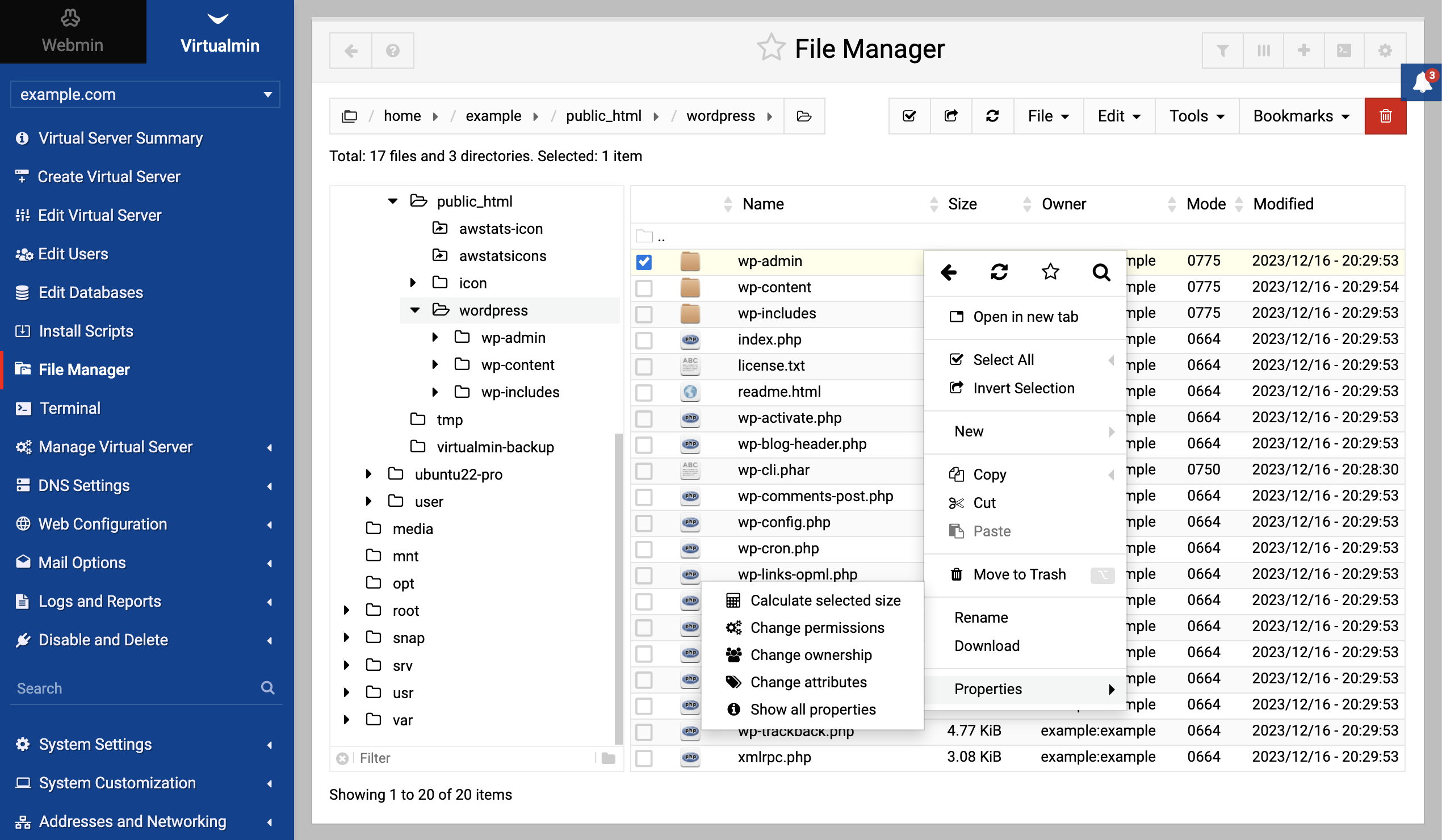
.png)